Google Shopping sale pricing vs Google Merchant Center promotions

Today, I’m going to show you how you can gain a distinct competitive advantage in Google Shopping using one (or every) flavor of these powerful tools. For those unfamiliar, product promotions on Google Shopping include:
For each, you’ll learn what each promotion is, when to use them, the differences, and, most importantly, how to implement them.
But first…
The (Rather Obvious) Case for Product Promotions
Shoppers are a fickle bunch.
They’re picky. They’re price-conscious.
But if they can be counted on for one thing, it’s that they always do their homework. How else are they going to scope out those unmissable deals, huh?
Given that we live in an era in which phonelessness is closer to limblessness than a mere faux pas, it’s a given that this research is happening in the palms of your prospective customers’ hands, not as they serendipitously stroll past your storefront.
In fact, according to Google , 89% of deal seekers (holiday shoppers hungry for savings) use a search engine while shopping.
More impressive still is that the time they spend shopping on their phones is a stone’s throw from double that which is spent shopping in-stores.
With so much shopping time spent interacting with search engines, the opportunities for deal-hungry eyeballs on your shopping ads are aplenty. Seems prudent to signpost potential cost savings in as many ways as you can, right?
Ready to drive more traffic to your Shopify store than ever before? Install Multiple Google Shopping feeds and start building profitable campaigns today!
Add Sale Pricing to Your Merchant Center Feed
Perhaps the most obvious way to notify your prospective ecommerce customers of a sale is to, uh, change your pricing to reflect said sale.
If you are using Shopify store, you have the option to set a “compared at price” for the product.
First, this is what your product page looks like with Shopify compared at price.
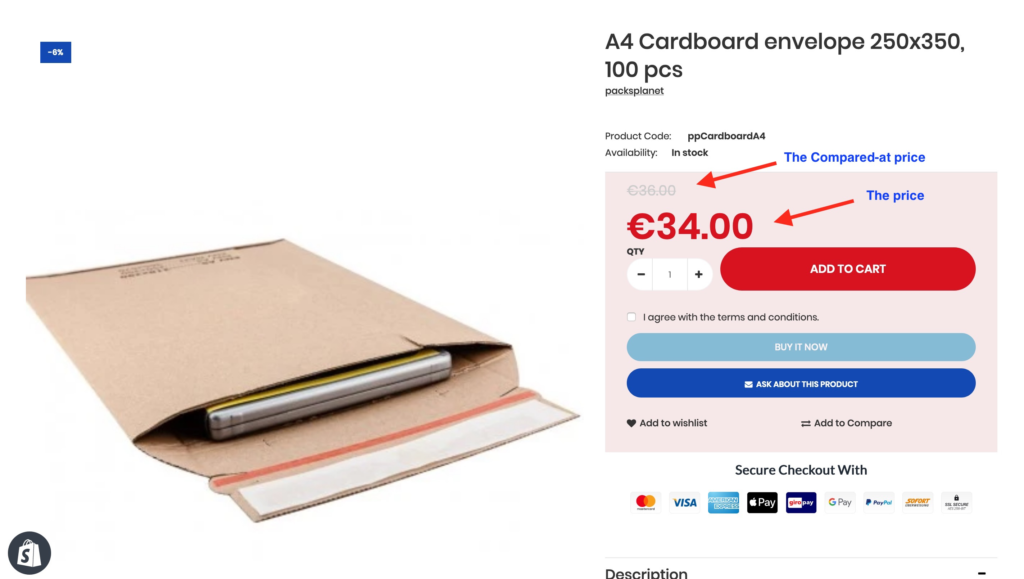
And this is what needs to be configured in the backend
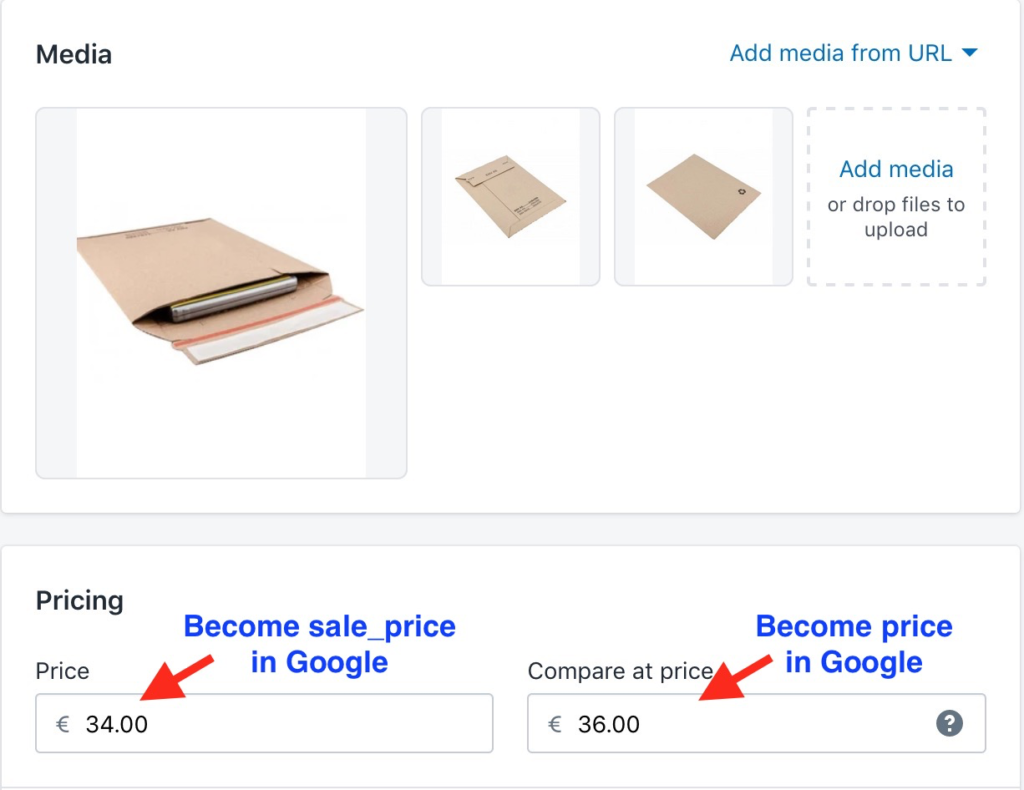
But what if you want to show the price drops in front of all the deal-hungry eyeballs in your Google Shopping ads? All you need is to have your sale pricing synchronized accross to Google Merchant Center in a product feed.
Google allows you to do this by adding the “sale_price” attribute to your shopping feed.
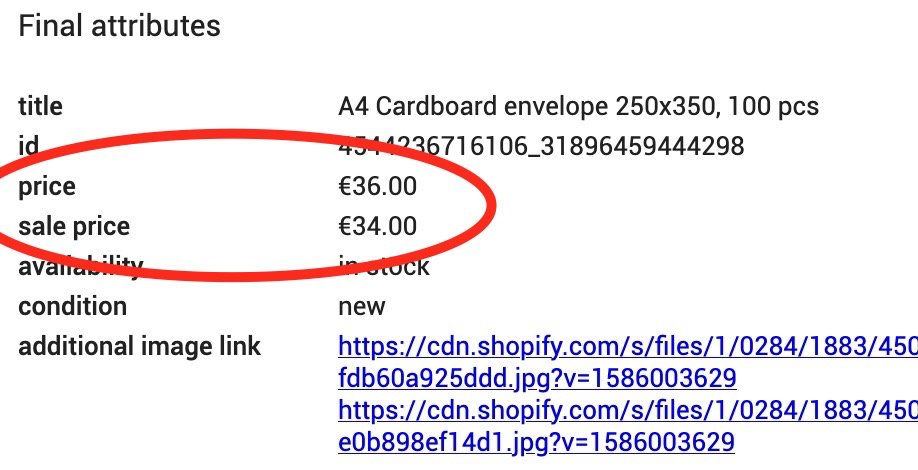
Your sale price will appear in your shopping ads as in place of your original price. But wait, there’s more! Sometimes, both the original price may and the sale price will show simultaneously (as is the case in the image below), showing your prospects just how exquisite your sale truly is.

This is called a sale price annotation, and it comes with a few stipulations. Your original price:
- Must have been charged for a period of at least 30 consecutive days in the past 180 days.
- Must be valid.
Additionally, your shiny new sale price:
- Must be lower than the base price.
- Must represent an offer greater than 5% and less than 90% of the original price.
Do these things, and your shopping ad will have some panache. The sale price will show as the current price alongside the original price, which will show with a strikethrough. Your ad will also show with a badge that highlights your sale. The specific colors used for annotations differ depending on where your ad appears.
Regardless of whether or not the annotation shows, there are, of course, some additional hoops to jump through (thanks, Google!) in order for a sale price to show at all:
- The initial price and the sale price must both be present on your landing page. The sale price does not have to be more prominent, but both prices do need to be clearly displayed.
- The sale price in your feed needs to match the sale price on your website. It also needs to be presented in a way that makes sense within the context of your target country’s currency (so, like, $511.918171773 aint gonna fly)
- This should go without saying, but the sale price you submit must be lower than your original price.
Finally, know this: There is a sale_price_effective_date attribute in the product feed to indicate when the sale price will become effective. With Shopify back-end, currently there is no place to set effective date for compared at price. Fortunately, if your sale will run in perpetuity, you don’t have to include the sale_price_effective_date field in your feed; Google will assume that the sale price should go into effect ASAP and it will run until you remove the field entirely.
Multiple Google Shopping feeds app automatically map Shopify compared at price and Google sale price so your Price Drop will be shown in Google Shopping ads.
Leverage Merchant Promotions
Merchant Promotions let you augment your shopping ads on Google with badges that convey potentially irresistible offers. They look neat. They give you a leg up on the competition: what’s not to love?!
How does the promotion look like on Google Shopping?


A common misunderstanding is that sale pricing is part of Merchant Promotions. It is not. Sale pricing is a markdown of the price, which mean the price is already drop when customer add the product to basket. Google Promotions is a checkout redemption system which means that you can not apply markdowns. Most merchants will have a discount running on all products before adding it to the basket. But Google Shopping Promotions is required to be redeemed in the checkout. If for example your promotion is (Get $25 discount when your Order $150 or more), than this calculation needs to be done in the checkout. Free Shipping or Discounted shipping needs to be done via the checkout and can not be applied before it is added to the basket.
You can build promotions directly within Merchant Center, no feed-fiddling required.
First, sign into your Merchant Center account and navigate to the Promotions tab:

Next, you’ll be prompted to select the country and language you’d like your promotions to appear in:

Now, the fun part.
Merchant Promotions come in four different flavors, each of which has three variations of its own:
- Amount off: Offer a monetary discount
- Percent off: Offer a percentage-based discount
- Free gift: Offer a free gift (!!!)
- Free shipping: Offer free shipping
Let’s dig deeper into each option available to you…
Amount Off & Percent Off
These are grouped together because, well, they’re variations on a theme. Simple replace the word “amount” in the explanatory cards below with “percent” and, voila, you’ve got a percent off merchant promotion.
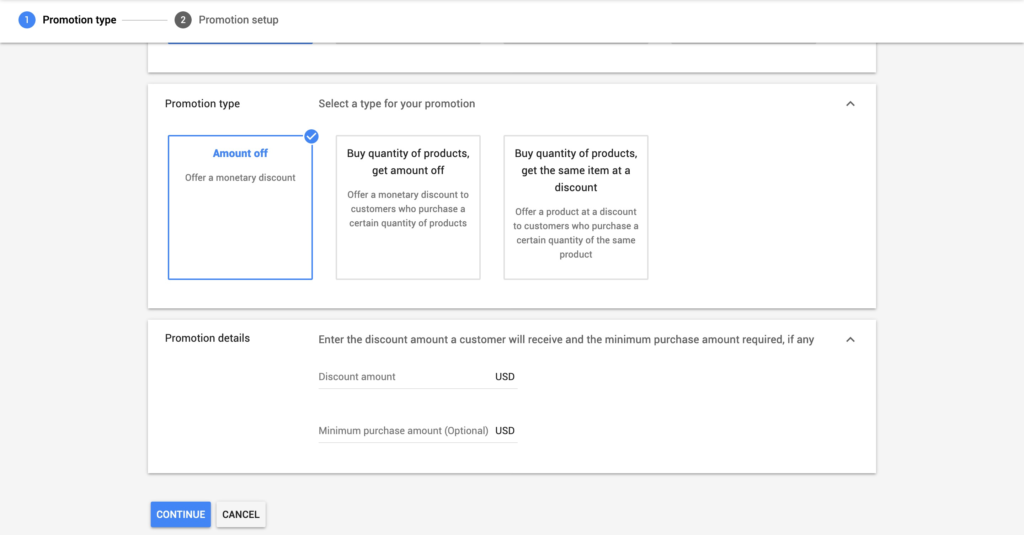
Let’s begin with straight-up “Amount/Percent off.” You are asked to choose your discount (as a dollar amount or a percentage, depending which you selected above); from there, you also have the option to assign a minimum purchase amount.
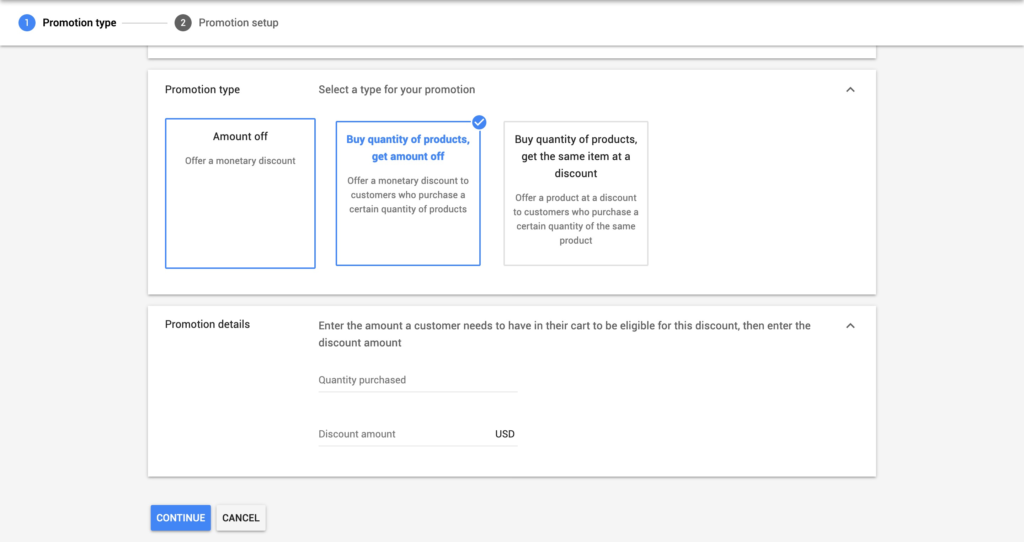
Next up we’ve got “buy quantity of products, get [amount/percent] off.” As the name implies, this Merchant Promotion allows you to offer a discount to customers who buy (at least) a specific number of products; if your ecommerce business is dependent of high-volume orders, this one’s for you.
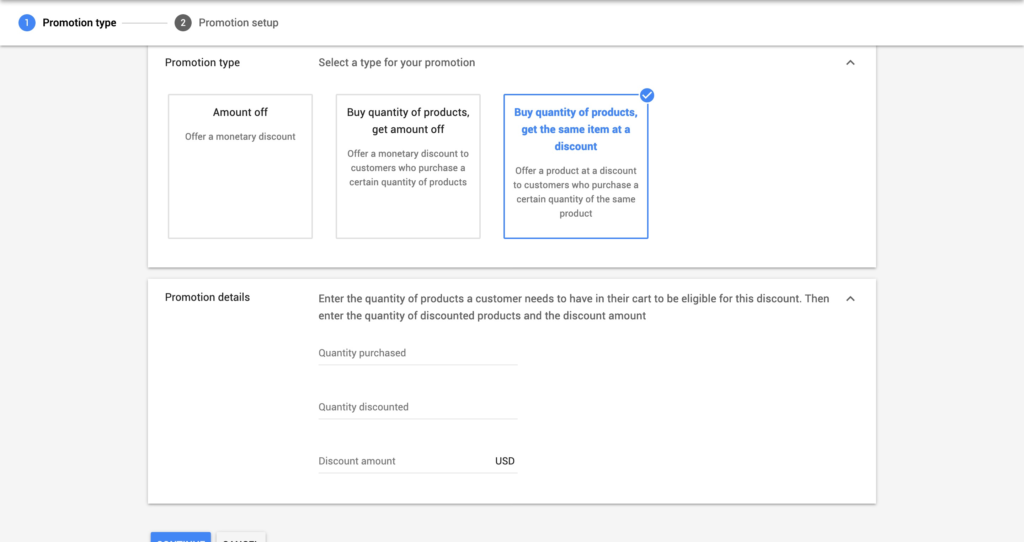
Finally, we come to “buy quantity of products, get the same item at a discount.” A bit confusing, right? Of the amount/percent off discount types, this is the most complex, if only because it has three variable fields. If you choose this option, you need to input the number of products a customer needs to have in their cart to be discount-eligible. From there, you need to enter the quantity of discounted products and the size of the discount you’re offering.
Phew.
Free Gift
For what it’s worth, the free gift Merchant Promotion is my personal favorite. A discount is nice, but FREE STUFF?!?! I can’t think of a better way to catch the eye of a holiday-season shopper on the hunt for a great deal and a free stocking-stuffer.
The first free gift option is simply “get a free gift.”
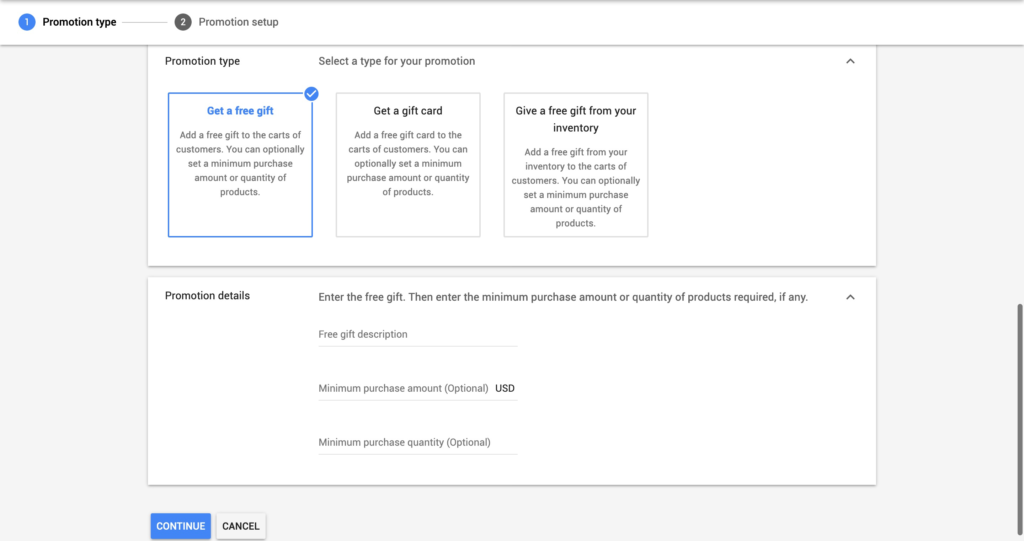
Simply describe the free gift that’ll wind up in the cart of someone who clicks you shopping ad once they purchase; you also have the ability to add a minimum purchase amount or quantity.
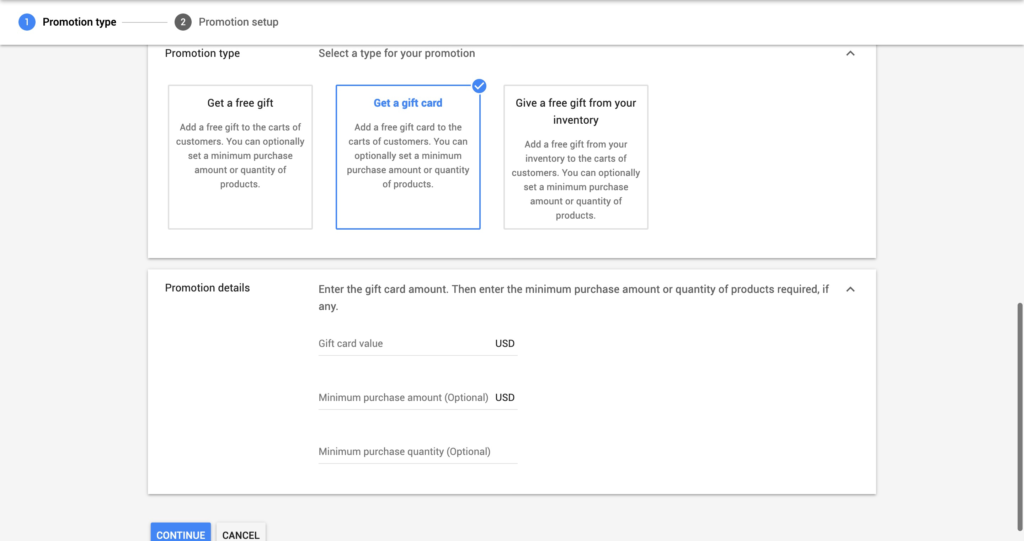
Next, you can implement an offer that adds a gift card to the cart of your new favorite customers. The only difference between this Merchant Promotion and “get a free gift” is that you have to assign a value to the gift card you’re giving away.
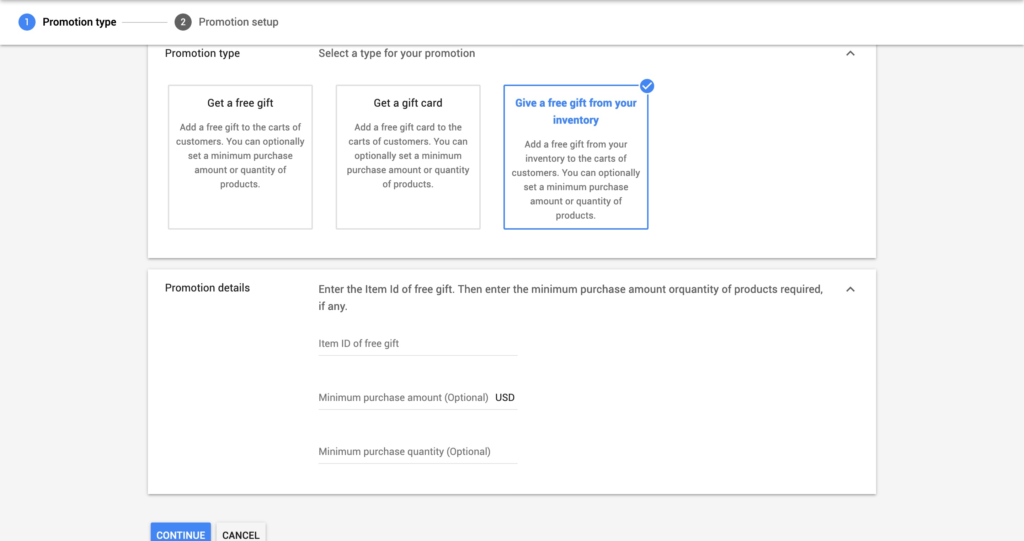
Finally, “give a free gift from your inventory” requires you to input the item ID of a product in your feed that you’d like to give away once a prospective customer hits a purchase threshold.
Free Shipping
Next, we come to ol’ faithful: free shipping.
While Amazon has created a world in which packages magically appear on your stoop two days after clicking “buy now” without forking over a penny for the privilege, smaller ecommerce businesses who can afford to cover the cost of shipping gain a distinct advantage against comparable competition.
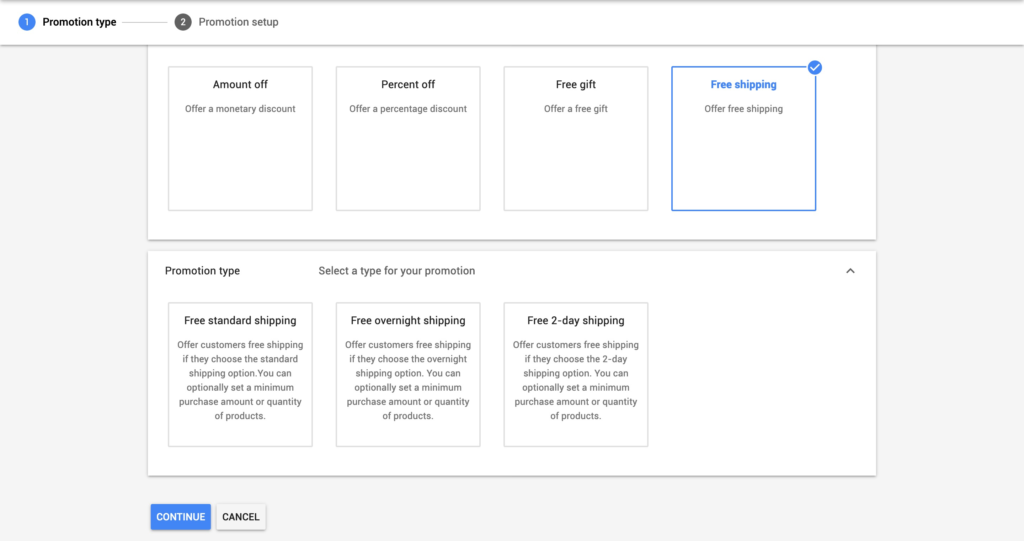
There are three different free shipping offers available within the Merchant Center interface:
- Free standard shipping
- Free overnight shipping
- Free 2-day shipping
For each option, you have the option to assign a minimum purchase amount or quantity; neither is necessary if you’re feeling particularly giving this holiday season.
Multiple Google Shopping feeds app provide the necessary integration between the product feed and the promotions in Google Merchant Center.